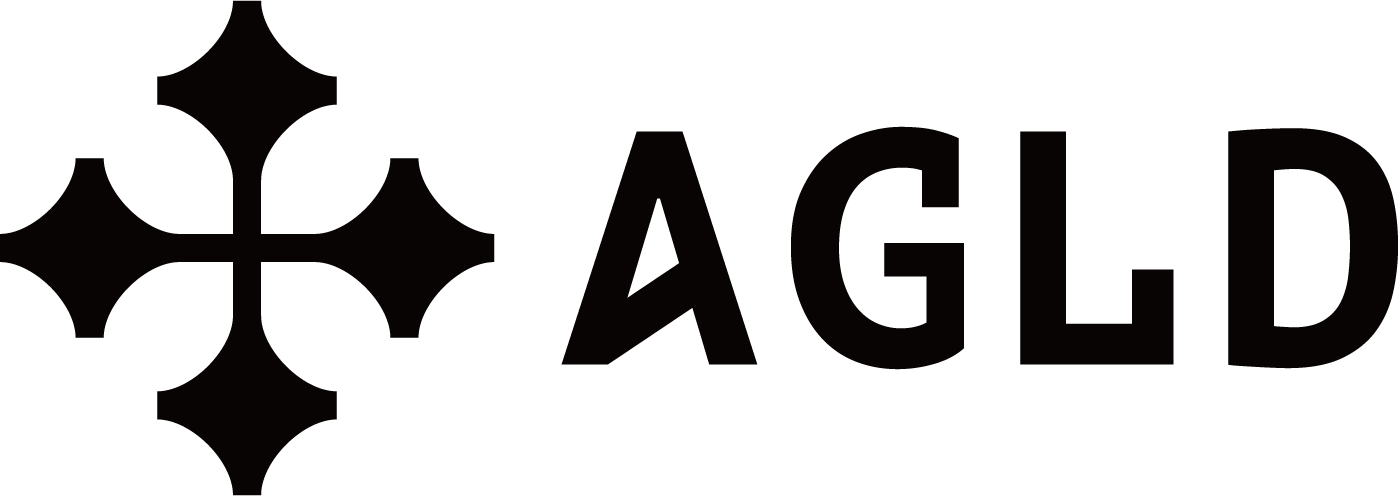Deploying Contracts
Deploying Contracts with Stylus CLI
-
Install Rust Toolchain: Ensure you have Rust installed by following the instructions on the Rust Lang installation page. Confirm that
rustup,rustc, andcargoare accessible from your command line. -
Set Up VS Code: Use VS Code for your development environment, leveraging its strong support for Rust. Install helpful extensions like
rust-analyzer,Error Lens,Even Better TOML, andcratesto enhance your development workflow. -
Acquire Testnet ETH: You’ll need testnet ETH (Sepolia ETH) for deploying your Rust contracts. Obtain it from Bware Labs faucet or other sources mentioned.
-
Create Developer Wallet: Use a fresh MetaMask account labeled as a dev wallet or “Stylus”. Follow MetaMask’s guidelines to obtain the private key for this account, ensuring it contains only testnet assets.
-
Install Stylus CLI: Once Rust is installed, install the Stylus CLI tool (
cargo-stylus) with the following command:cargo install --force cargo-stylus cargo-stylus-checkEnsure
wasm32-unknown-unknownis added as a Rust target:rustup target add wasm32-unknown-unknown -
Develop and Validate Contracts: Start a new Stylus project using:
cargo stylus new <YOUR_PROJECT_NAME>Alternatively, for a minimal setup, use:
cargo stylus new --minimal <YOUR_PROJECT_NAME> -
Check Project Validity: Validate your project’s readiness for deployment with:
cd <YOUR_PROJECT_NAME> cargo stylus checkAdjust parameters as needed to ensure compatibility with the JSON-RPC endpoint.
-
Deploy Your Contract: Estimate gas requirements with:
cd <YOUR_PROJECT_NAME> cargo stylus deploy --private-key-path=<PRIVKEY_FILE_PATH> --estimate-gas-onlyThen deploy with:
cd <YOUR_PROJECT_NAME> cargo stylus deploy --private-key-path=<PRIVKEY_FILE_PATH>Follow the prompts to finalize deployment and activate your contract on the designated address.
-
Deploy Non-Rust WASM Projects: You can deploy projects written in non-Rust languages (like C) by specifying the WASM file directly:
cd <YOUR_PROJECT_NAME> cargo stylus deploy --priv-key-path=<YOUR PRIV KEY FILE PATH> --wasm-file-path=add.wat -
Export Solidity ABIs: For projects using the Stylus SDK, export Solidity ABIs easily with:
cd <YOUR_PROJECT_NAME> cargo stylus export-abiThis command simplifies integration with other Ethereum-based projects.
Deploying Contracts with scripts
-
Complete steps 1-5 above to set up the required environment (Rust and Cargo).
-
Clone the Repository: First, clone the adventure-layer-l2-scripts repository to your local machine:
git clone https://github.com/AdventureGoldDao/adventure-layer-l2-scripts.git -
Initialize the Environment: Navigate to the
stylus-demosdirectory and set up your environment:cd adventure-layer-l2-scripts/stylus-demos cp ./scripts.env.example .env -
Deploy the Contract: Use the provided script to deploy your contract:
./scripts/deploy.sh -
Export Solidity ABIs: Get the contract ABI using the script provided:
./scripts/abi.sh
Accessing the Shard Node:
To facilitate seamless interaction with Shard Node, The Adventure Layer uses URL routing. Suppose our node domain is rpc.adventure.dev. The nodes can be accessed through the following URLs:
- Shard Node:
- URL:
http://rpc.adventure.dev/node1/shard - Description: In the context of The Adventure Layer,
node1serves as a placeholder for accessing specific nodes within the blockchain infrastructure. Depending on the context, replacenode1with the actual node identifier, such as node2. This identifier helps direct requests to the shard node, enabling targeted interactions tailored to the node’s specialized functionalities.
- URL:
Was this page helpful?