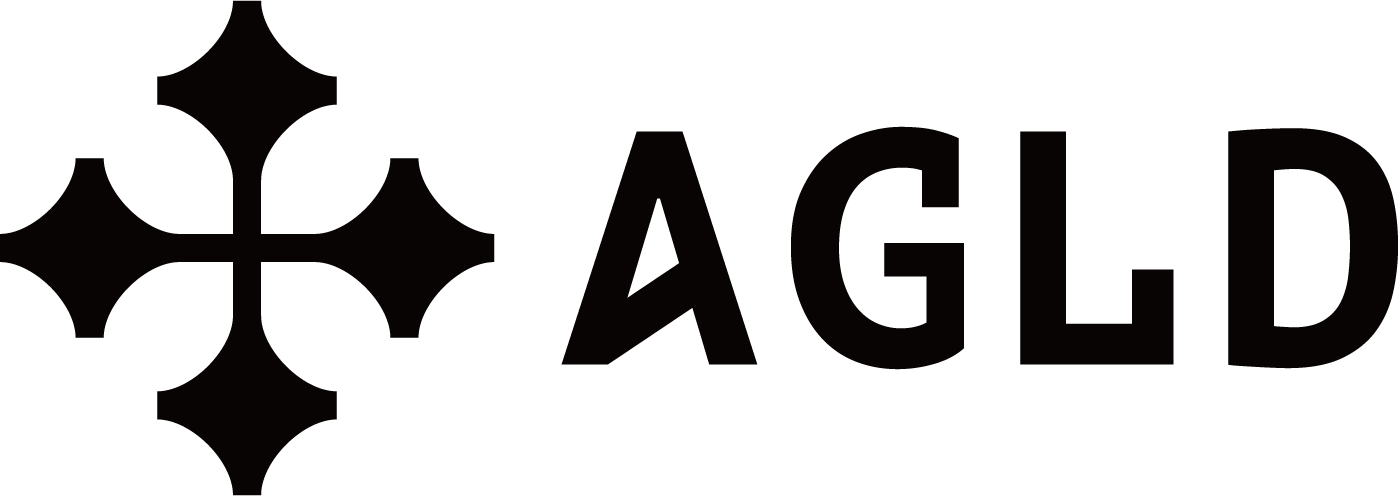Bridging Your Custom ERC-20 Token Using the Standard Bridge
Learn how to bridge your custom ERC-20 token using the standard bridge.
Bridging Your Custom ERC-20 Token Using the Standard Bridge
In this tutorial you’ll learn how to bridge a custom ERC-20 token from Ethereum to an OP Stack chain using the Standard Bridge system. This tutorial is meant for developers who already have an existing ERC-20 token on Ethereum and want to create a bridged representation of that token on Adventure Layer Testnet.
This tutorial explains how you can create a custom token that conforms to the IOptimismMintableERC20 interface so that it can be used with the Standard Bridge system.
A custom token allows you to do things like trigger extra logic whenever a token is deposited.
If you don’t need extra functionality like this, consider following the tutorial on Bridging Your Standard ERC-20 Token Using the Standard Bridge instead.
About OptimismMintableERC20s
The Standard Bridge system requires that L2 representations of L1 tokens implement the IOptimismMintableERC20 interface.
This interface is a superset of the standard ERC-20 interface and includes functions that allow the bridge to properly verify deposits/withdrawals and mint/burn tokens as needed.
Your L2 token contract must implement this interface in order to be bridged using the Standard Bridge system.
This tutorial will show you how to create a custom token that implements this interface.
Dependencies
Get ETH on Sepolia and OP Sepolia
This tutorial explains how to create a bridged ERC-20 token on OP Sepolia. You will need to get some ETH on both of these testnets.
Add OP Sepolia to Your Wallet
This tutorial uses Remix to deploy contracts. You will need to add the OP Sepolia network to your wallet in order to follow this tutorial. You can use this website to connect your wallet to OP Sepolia.
Get an L1 ERC-20 Token Address
You will need an L1 ERC-20 token for this tutorial.
If you already have an L1 ERC-20 token deployed on Sepolia, you can skip this step.
Otherwise, you can use the testing token located at 0x5589BB8228C07c4e15558875fAf2B859f678d129 that includes a faucet() function that can be used to mint tokens.
Create an L2 ERC-20 Token
Once you have an L1 ERC-20 token, you can create a corresponding L2 ERC-20 token on OP Sepolia. This tutorial will use Remix so you can easily deploy a token without a framework like Hardhat or Foundry. You can follow the same general process within your favorite framework if you prefer.
In this section, you’ll be creating an ERC-20 token that can be deposited but cannot be withdrawn. This is just one example of the endless ways in which you could customize your L2 token.
OptimismMintableERC20 contract except that the _burn function has been made to always revert.
Since the bridge needs to burn tokens when users want to withdraw them to L1, this means that users will not be able to withdraw tokens from this contract.MyCustomL2Token contract from the deployment dropdown and deploy it with the following parameters:_BRIDGE: "0x4200000000000000000000000000000000000007"
_REMOTETOKEN: "<L1 ERC-20 address>"
_NAME: "My Custom L2 Token"
_SYMBOL: "MCL2T"
Bridge Some Tokens
Now that you have an L2 ERC-20 token, you can bridge some tokens from L1 to L2. Check out the tutorial on Bridging ERC-20 tokens with the Adventure Layer SDK to learn how to bridge your L1 ERC-20 to L2s using the Adventure Layer SDK. Remember that the withdrawal step will not work for the token you just created! This is exactly what this tutorial was meant to demonstrate.
Add to the Superchain Token List
The Superchain Token List is a common list of tokens deployed on chains within the Adventure Layer Superchain. This list is used by services like the Adventure Layer Bridge UI. If you want your Adventure Layer Testnet token to be included in this list, take a look at the review process and merge criteria.
Was this page helpful?